Ultrasurf Free Download: Free Proxy Software
Ultrasurf free download from Softwares.tk to unblock YouTube, Facebook or any other website that is banned in your country or institute. Ultrasurf is found to be the best software among its opponents to open blocked sites like Facebook and YouTube. Many other software like Hotspot Shield have issues in establishing a connection with Server but Ultrasurf has very little issues especially in latest versions. So, I will recommend you to use the latest Version of this Software. Ultrasurf won't need any installation because it directly runs on Windows. It works on both Chrome and Firefox and also on various other browsers. In Firefox you have to change some settings then Ultrasurf will work. Remember! Ultrasurf easily works with Google Chrome. And If you will not close Ultrasurf through proper method then you may suffer some problems with Google Chrome and Firefox. Because Ultrasurf changes your System Proxy that is used by Chrome and Internet Explorer(IE). Ultrasurf show tree types of Status:
1. Contacting to Server.
2. Failed to connect to Server.
3. Successfully connected to Server.
In first two Ultrasurf will not work and you will have to check the settings and or Then Restart Ultrasurf. In the third one, it will work surely with all browsers, if your browser settings are correct.
Download Ultrasurf from here:
1. Contacting to Server.
2. Failed to connect to Server.
3. Successfully connected to Server.
In first two Ultrasurf will not work and you will have to check the settings and or Then Restart Ultrasurf. In the third one, it will work surely with all browsers, if your browser settings are correct.
Browser Settings for Ultrasurf:
In Chrome Browser settings will not be changed and Ultrasurf can easily be used with Google Chrome but in Mozilla Firefox Browser settings need to be changed you will have to click on Options in 'Menu bar' or 'Menu Window' and then click on "Advanced" and then select "Network", there click on settings and then mark third option i.e "Use System Proxy Settings" and this will prompt Firefox to use Ultrasurf system proxy i.e "127.0.0.1" and port "9666".
Ultrasurf with Proxy:
Now the problem is that if you are agreeing to use Ultrasurf then how you will use it? If you are on a Direct Server or you didn't use any Proxy for internet then you can use Ultrasurf with its default settings. But If you are using a Proxy server then you will have to configure Ultrasurf with Proxy address and Port. For proxy settings you have to click on options and then in New Window you will have to click on Proxy Settings. There will open another window with three options, you will have to click on "Manual Proxy Settings" and there enter your proxy address and port of your Internet service provider. The address is similar to "192.168.10.9" and port is "8080". You can select your desired settings for Ultrasurf in "Options" Menu. Don't directly run Ultrasurf first extract it to a place other than 'C' drive and then create a shortcut on the desktop, then Run it! And don't delete "utmp"(folder) and "u.ini"(file) because these are system files of Ultrasurf.
Ultrasurf with IDM :
And you can also download videos through IDM (Internet Download Manager) by Ultrasurf by changing proxy settings of IDM. You will have to clink on Options in IDM menu at the top and then "Proxy/Socks" and then mark "HTTP", "https", "FTP" and click on "Get from IE" on top, then try to download a video it will surely work.
Download Ultrasurf from here:
Download From Official Website
Link 2 (Direct Link)

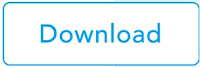









Thanks for Ultrasurf. Especially proxy settings of ultrasurf
ReplyDeleteyou are welcome Imran! Share it to help others and keep visiting
Delete